Canva
- Nor Amira Nor Azhan

- Nov 18, 2019
- 2 min read
Updated: Jun 5, 2020
Try to sharp the basic skill of design with Canva website. People are always see and view all the posters, infographics and even logos anywhere in social media sites. Why not give a try with Canva by just drag-and-drop any design that you want. I always reminding my students to have the basic skill of design as it is really required nowadays.
Website: https://www.canva.com/
Tools: Design Logos, Facebook Cover, Flyers, and many more (more than 50 options, go check it out)
Steps:
Sign up account
Log in account
Choose design or templates
Editing
Download
Post it anywhere...
Done!

For added skills, I would like to share several things to make any design more attractive. First is adding transparent image in your design. One of the website that provides transparent image is here.


So, try to download both images, insert into your image and observe the difference.
Second is, you can also use GIPHY to add GIF images and videos. Do explore here.
Third is, you must be asked if you can remove any background inside your images or videos. Here you go. Two websites to remove backgrounds from images, remove.bg and Background Burner. While unscreen is used to remove video background.
I would like to share several Hari Raya Cards that I've made using Canva. Don't forger to search for Confetti Sticker and Bubble Sticker inside Elements in Canva. Also, as for information, Canva only accepted MP4 video to be inserted into our your design.
So next, last but not least, I would like to share is one app that we can use to edit image easily, which is Blend Collage. Because of I'm the Android user, so I provide you with Play Store apps. You can search for the rest.

Special thanks to Cikgu Norsyila Binti Mazlan! Because of her sharing, I really enjoy and inspired to use Canva.
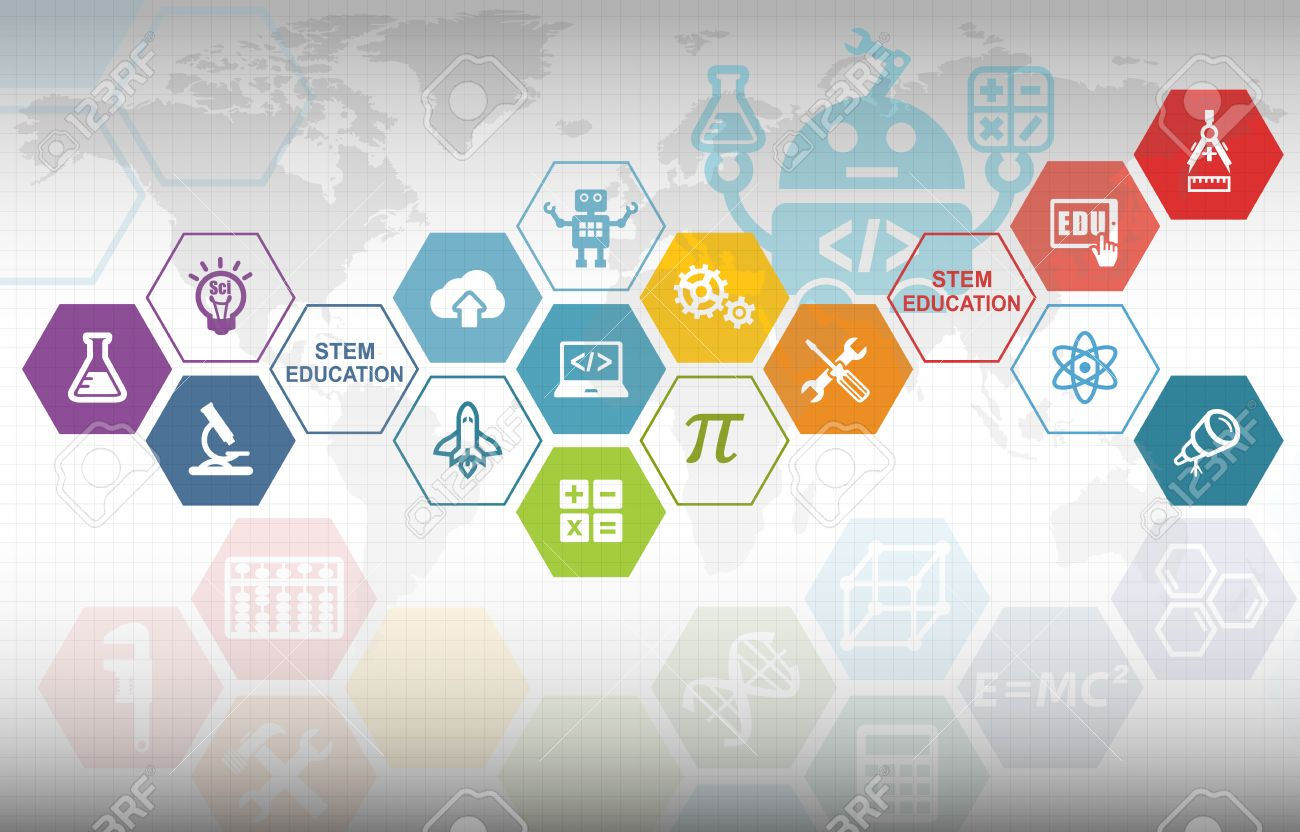
Opmerkingen